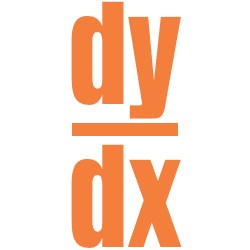Method 2: Using the Calculator
While the calculator will not calculate a derivative equation, it will evaluate a derivative at a specific value. Since you will have a calculator allowed sections on the AP Calculus Exam, and often on your in-class tests, I wanted to provide you a method you can use on your calculator to evaluate a derivative at a single value.
There are two places on your calculator that you can evaluate a derivative. I will show you how to do it using the graphing section of your calculator. I do this because older versions of TI-83/84’s don’t have the other option, and because it is often times helpful to see the actual graph of your equation.
Step 1: Plug your original equation, , into Y1 on your calculator.
Hit the Y= button, ![]() , in the top left corner of the calculator, and then enter you equation into Y1,
, in the top left corner of the calculator, and then enter you equation into Y1, ![]() , there.
, there.
Step 2: Graph the equation.
Hit the graph button, ![]() , in the top right corner of the calculator.
, in the top right corner of the calculator.
Step 3: Select the option from the Calc menu on the calculator.
You will find this option by hitting 2
nd
, ![]() , then select the Calc menu (button above Trace at the top of the calculator,
, then select the Calc menu (button above Trace at the top of the calculator, ![]() , and then choose the #6 option,
, and then choose the #6 option, ![]() .
.
Step 4: Enter the x-value you are wanting to evaluate the derivative at, and then hit the Enter button.
At the bottom of the screen, you will be asked to input the
x-value
that you want to evaluate the derivative at. Type in that value, ![]() , and hit Enter,
, and hit Enter, ![]() .
.
IMPORTANT:
- The calculator will not prompt you to enter the x-value . You will just need to know that this is how the process works on the calculator.
- Make sure your x-window is large enough to take in the x-value you are typing in. The standard window on the calculator is set with an x-minimum of -10 and an x-maximum of 10. If you need to evaluate x=23 , then you will need to extend that x-maximum to be larger than 23 .
Step 5: Read the answer at the bottom of the calculator screen.
If you did everything right, then at the bottom of your calculator screen you will see =
Your Answer
, ![]() .
.